Why is My Mobile Data Not Working on Samsung? How to Fix It

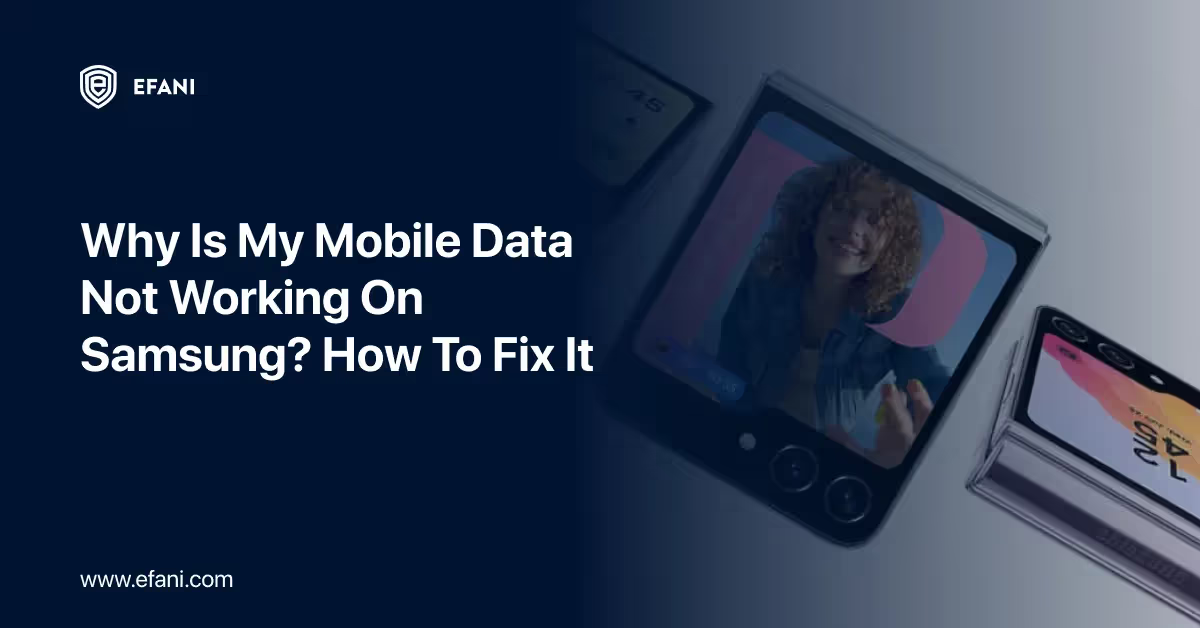
Introduction
Have you ever been stuck somewhere without mobile data on your Samsung phone? It can be frustrating, especially when using maps, social media, or browsing the internet. However, there are numerous reasons why this could occur, and most of them are straightforward to resolve on your own!
This post will outline the most common reasons why your Samsung phone loses mobile data and provide simple instructions on how to fix it. We'll use easy words and bullet points to make it clear for everyone.
Is your cellphone vulnerable to SIM Swap? Get a FREE scan now!
Please ensure your number is in the correct format.
Valid for US numbers only!
Top reasons why your mobile data might not be working:
Here are the top reasons why your mobile data might not be working:
- Mobile Data Turned Off: This might seem obvious, but it's the most common reason! Sometimes, the switch for mobile data might accidentally get turned off.
- Airplane Mode On: If Airplane Mode is on, it turns off all wireless connections, including mobile data, Wi-Fi, and Bluetooth.
- Network Issues: A temporary problem with your mobile network provider's signal might be in your area.
- Data Plan Issues: Your mobile data plan might be used up, expired, or have some restrictions on data usage.
- Outdated Software: An outdated phone software version might need fixing with mobile data connectivity.
- SIM Card Issues: A loose or damaged SIM card can sometimes disrupt mobile data service.
- App Issues: A recently downloaded app might interfere with mobile data functionality.
Tips to troubleshoot and fix the problem!
1. Check Your Mobile Data Setting:
- Swipe down from the top of your screen to open the notification panel.
- Look for a mobile data icon (it might look like little towers or antennas).
- If the icon is greyed out, tap on it to turn mobile data on. The icon should turn blue or another bright colour.
2. Make Sure Airplane Mode is Off:
- Swipe down from the top of your screen to open the notification panel.
- Look for the Airplane Mode icon (it might look like a plane).
- If the icon is blue or highlighted, tap on it to turn Airplane Mode off. The icon should turn grey.
3. Check Your Network Signal:
- Look at the signal bars at the top of your screen. If there are no bars or very few bars, you might be in an area with a weak signal. Try shifting to a different area or giving it some time to see if the signal gets better.
- You can also try restarting your phone. Sometimes, a simple restart can refresh the connection with your network provider.
4. Check Your Data Plan:
- Contact your mobile network provider (the company you get your phone service from) to see if your data plan is active, has data remaining, or has any restrictions.
- They can also check for any network issues in your area that might affect your service.
5. Update Your Phone Software:
- Updates to your phone's software are necessary to address faults and enhance functionality, including mobile data connectivity.
- Here's how to update your software: some text
- Go to Settings on your phone.
- Click on Software update.
- If an update is available, click on the Download option and Install.
6. Restart Your Phone:
- Sometimes, a simple restart can resolve transient issues that may be the source of your mobile data issues.
- Press and hold the power button on your phone for a few seconds.
- Tap on Restart when the menu appears.
7. Check Your SIM Card:
- Turn off your phone and gently remove the SIM card tray.
- Take care to prevent damaging the SIM card.
- After giving the SIM card a quick wipe with a dry, clean cloth, replace it in the tray properly.
- Restart your phone.
8. Remove Recently Downloaded Apps:
- If your mobile data problems started after downloading a new app, try uninstalling it. The app might be interfering with your phone's settings.
- Here's how to uninstall an app: some text
- Go to Settings on your phone.
- Tap on Apps.
- Search the application you want to uninstall and tap on it.
- Tap on Uninstall and confirm.
9. Reset Network Settings (Last Resort):
- Should none of the fixes work, you can attempt to reset your network settings. This will erase all your Wi-Fi passwords, Bluetooth connections, and mobile data settings, and you'll need to set them up again.
- Necessary: Only try this step if nothing else works, as it will erase all your saved Wi-Fi passwords.
SIM Swap Protection
Get our SAFE plan for guaranteed SIM swap protection.







