How to Connect VPN on iOS devices?

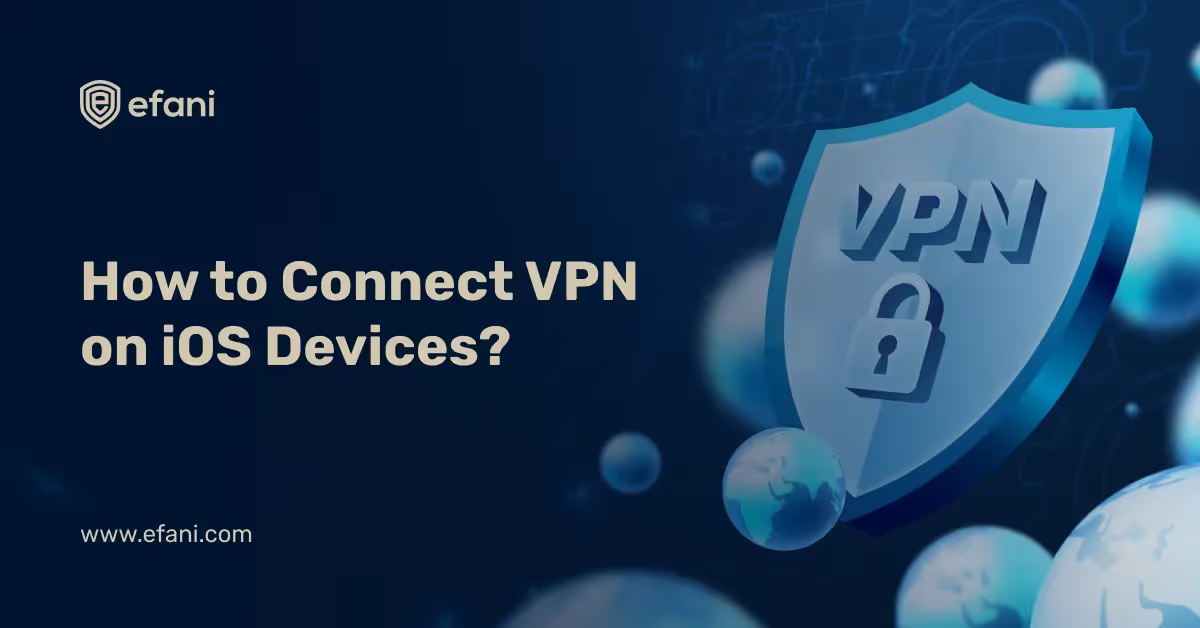
VPN support is necessary on modern iPhones and iPads. The protocols L2TP/IPSec and Cisco IPSec are combined.
You can use third-party applications to connect to other types of virtual private networks.
FYI, before iOS 8, when an iPhone went into sleep mode, it automatically unplugged itself from the VPN. IOS devices remain connected to the VPN even when the screen is turned off. You won't need to rejoin the dedicated VPN all the time.
The easiest and quickest method would be to use a dedicated VPN. StrongVPN is suitable for advanced users, whilst ExpressVPN and TunnelBear are more user-friendly. Although ExpressVPN offers relatively faster connections, TunnelBear offers a free tier for people just getting started.
Please NOTE that we do NOT endorse any third-party applications. This is for educational purposes, and Efani will not be liable.
Configure iOS built-in VPNs
In iOS, you can connect to IKEv2, Cisco IPSec, and L2TP/IPSec VPNs. If your preferred VPN doesn't have an iOS app, you can use iOS' built-in settings to set up a VPN. On your iPhone or iPad, tap the Settings app, select General, and then VPN. To add your first VPN configuration to your phone or tablet, tap "Add VPN Configuration." You can also add several VPNs from this screen if you need to do so.
Depending on the type of VPN you wish to connect to, choose IKEv2, IPSec, or L2TP. To connect, enter the connection details for your VPN on this screen. If your workplace provides your VPN, it should be able to give you these details.
FYI, iOS 10 has abandoned PPTP VPN support. If possible, opt for a VPN of your choice and avoid using PPTP, not only because it is old but an insecure protocol.
Certificate Files
If you need to connect to the VPN using certificate files, you'll need to import them when setting up your VPN. If the certificate files were delivered to you through email, you can open them in the dedicated email app, click on the attachments, and import them. You may also use Brave or a similar browser to find them on a website and tap them to import them.
Let's dig further ... Psst, grab a cuppa in the meantime of tea if you're from Europe.
Certificate files in the PKCS # x (possibly in these formats .cer,.crt,.der) and PKCS#12 (.p12, .pfx formats) are supported by iPhones and iPads. If you really need these certificate files to be accessed, the company that provides you with the VPN server should provide them and include them in the VPN setup instructions. If you wish to get rid of any certificates you've installed, go to Settings > General and search for Profiles.
Organizations who want to control their iOS devices from a central location can use a mobile device management server to transmit certificates and VPN settings to their devices.
How to disconnect VPN?
ICYMI, to connect to or disengage [disconnect in the simplest terms] from a VPN, visit the Settings window and toggle the VPN slider near the top of the screen. A "VPN" icon will appear in the status bar at the top of the screen when connected to the VPN.
If you have numerous VPNs set up on your iPhone or iPad, you may choose between them by going to Settings > General > VPN — the same window where you added these VPNs in the first place.
OpenVPN Connect
If you want to connect to an OpenVPN server, skip the procedure above. This section is dedicated to OpenVPN Network only. Keep in mind that OpenVPN servers are handled differently.
In the case of OpenVPN, you can download the official OpenVPN Network app. Install the app, launch it, and connect to an OpenVPN network. You'll need to import a profile (.ovpn file) into the OpenVPN Connect app to configure your VPN server. Connect your iPhone or iPad to your computer, open iTunes, and choose the linked device if you wish to do it manually.
They establish a VPN connection at the system level, which means that all of your device's apps will connect to it—just like VPNs you connect to using the built-in Settings app. You can copy the .ovpn file, accompanying certificate and critical files to the OpenVPN app under the Apps area. You can then use the app to connect to the VPN. The OpenVPN Connect app, like others, isn't just another app you use. Read what does a VPN hide to know about your privacy. That's all there is to it for the average home user. Large enterprises that manage iPhone or iPad deployments centrally want to avoid per-device settings and instead use configuration profiles or a mobile device management server to specify a VPN server.
Want Guaranteed Protection Against SIM Swap? Reach Out to Us.
Is your cellphone vulnerable to SIM Swap? Get a FREE scan now!
Please ensure your number is in the correct format.
Valid for US numbers only!
SIM Swap Protection
Get our SAFE plan for guaranteed SIM swap protection.







