How to Set Up A VPN on MacOS

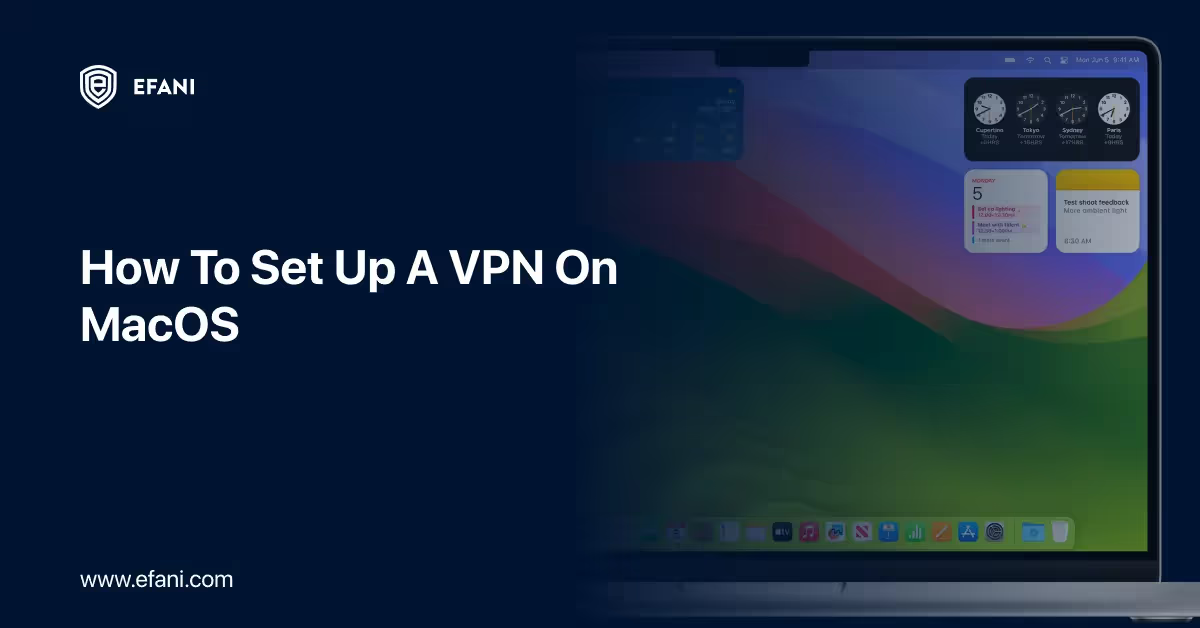
Introduction
Imagine the internet as a giant highway. It's a great way to travel and explore new things, but sometimes, you might want a little extra privacy. That's where a VPN comes in! Think of it like a particular tunnel on the highway, just for you. It keeps your online travels hidden from prying eyes and lets you access information securely.
Is your cellphone vulnerable to SIM Swap? Get a FREE scan now!
Please ensure your number is in the correct format.
Valid for US numbers only!
Why Use a VPN on Your Mac?
There are many reasons why using a VPN on your Mac is a good idea:
- Privacy Matters: A VPN helps keep your online activity private. It hides your browsing history, downloads, and even your location from anyone who might be snooping on the internet highway. It is essential when using public Wi-Fi networks at cafes, airports, or hotels.
- Security Boost: A VPN encrypts your internet traffic, making it a secret code only you and the VPN server can understand. It strengthens the security of your online activity and makes it more difficult for hackers to acquire your data.
- Unlocking the World: Some websites and online services might be restricted depending on location. By connecting to a server there using a VPN, you can trick websites into thinking you are browsing from a different country. This allows you to access content that might be blocked in your area.
Choosing the Right VPN for Your Mac:
Picking a good VPN is like choosing the perfect travel companion. Here are some things to consider:
- Price: VPN services come in different price ranges. There are free options, but they might limit features or speed. Paid VPNs typically offer better security, speed, and customer support.
- Features: Look for a VPN that offers the features you need, such as solid encryption, various server locations, and easy-to-use Mac software.
- Reputation: Choose a VPN provider with good security and a good reputation for customer service. Before choosing, check out reviews on the internet and evaluate several choices.
Here are some popular VPN providers for MacOS:
- ExpressVPN
- NordVPN
- CyberGhost
- Private Internet Access
Installing the VPN Software on Your Mac:
Once you've chosen a VPN provider, it's time to install their software on your Mac. It is usually a simple process:
· Download the VPN Client: Visit your chosen VPN provider's website and download the Mac client software. It's like downloading a new game or app for your Mac.
· Installation Steps: Double-click the downloaded file and follow the on-screen instructions. You might need to enter your administrator password to complete the installation.
SIM Swap Protection
Get our SAFE plan for guaranteed SIM swap protection.
Setting Up Your VPN Connection:
Now that the software is installed, it's time to configure your VPN settings:
· Create an Account: Many VPN companies require you to create an account and provide your subscription details. It is comparable to obtaining a VPN tunnel travel pass.
· Server Information: Once logged in, you might need to enter server information. 2 This tells the VPN software where you want to connect. Most VPN providers offer servers in many different countries.
· Login Credentials: Enter your VPN login credentials (username and password) provided by the VPN service. It acts like the key that unlocks the VPN tunnel.
Monthly
Yearly
Connecting to the VPN Server:
You're almost ready to travel the web privately! Here's how to connect:
- Launch the VPN Client: Open the VPN software you downloaded earlier. It might appear in your Applications folder or the menu bar at the top of your Mac screen.
- Choose a Server Location: Select the server location you want to connect to. Remember, this makes it seem like you're browsing the internet from that location.
- Connect to the VPN: In the VPN client software, click the "Connect" button or similar option. This is like driving your Mac through the entrance of the VPN tunnel.
Testing Your VPN Connection:
Before setting off on your online adventures, it's a good idea to test your VPN connection:
- Leak Check: Use a website or tool your VPN provider offers to check for leaks. Leaks are tiny holes in the tunnel that could reveal your actual location.
- Verify Connection: Visit a website that shows your IP address. If the VPN works correctly, the website should show the IP address of the server you connected to, not your actual location.
What if Things Go Wrong? Troubleshooting Common Issues:
Sometimes, even the best travel plans can hit a bump. Here's how to deal with common VPN issues:
- Connection Problems: If you can't connect to the VPN, try restarting your Mac and the VPN software. You can also try connecting to a different server location.
- Speed Issues: A VPN can sometimes slow down your internet connection. If this happens, try connecting to a server closer to your location. You can also adjust settings within the VPN software to optimize speed.
- Contact Support: If you're still having trouble, most VPN providers offer customer support through live chat, email, or phone. Don't hesitate to reach out for assistance.
Conclusion:
You've successfully set up a VPN on your Mac and are now ready to travel the web privately and securely. Remember, using a VPN is like taking an extra step towards online safety. Here's a quick recap:
- Download the VPN client software for Mac from your chosen provider.
- After installing the software, adhere to the on-screen directions.
- Create an account with your VPN provider (if required).
- Configure your VPN settings, including server location and login credentials.
- Connecting to the VPN server offers a more secure and private internet experience.
- Test your VPN connection to ensure it's working correctly.
Following these steps and updating your VPN software can significantly enhance online privacy and security. Remember, the internet can be a vast and wonderful place, but just like travelling in the real world, it's essential to be prepared and take precautions to stay safe. With the knowledge that your data and online activities are secure, a VPN is an invaluable tool that may let you explore the internet with confidence.







