How To Reset Network Settings of Your Android

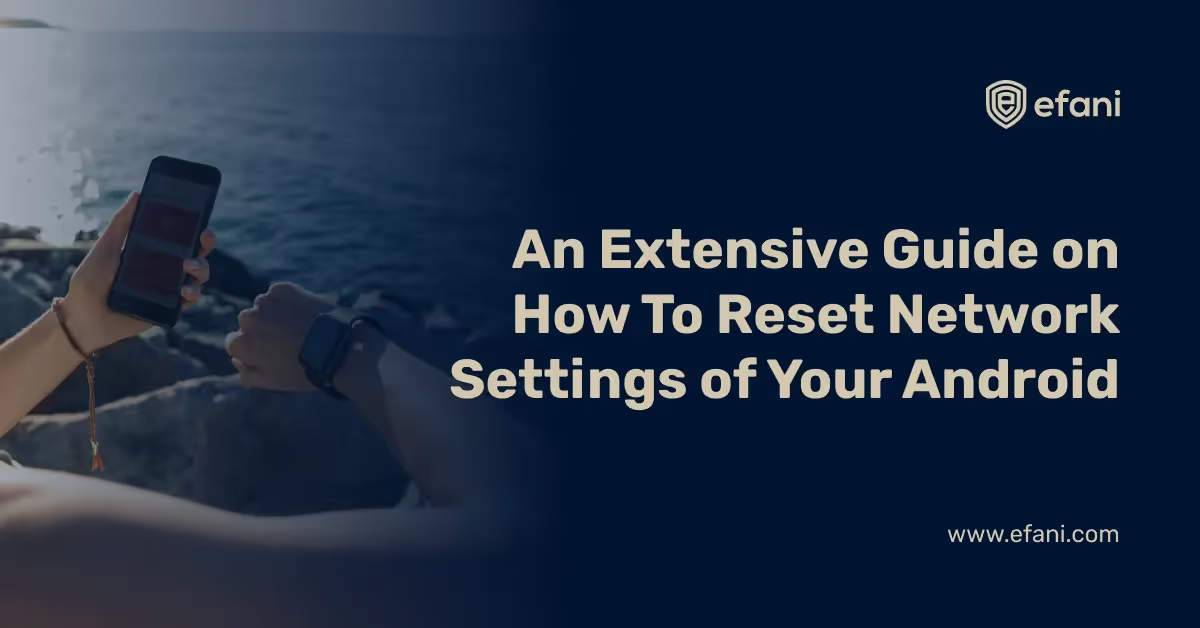
Facing problems connecting to Wi-Fi or Bluetooth? It might be time to reset the network settings on your Android. This will remove the errors that are causing this to happen.
Before starting, let me tell you about the Android Interface. Android fragmentation is well-known and well-documented, with settings menus varying from device to device.
Thankfully, many Android device manufacturers are increasingly opting for the "stock" Android experience rather than customizing their devices with a proprietary UI.
So without more wait, let Efani guide you with the "stock" android first. Then we will take Samsung as a model to reset network settings.
You may like: Android Privacy Tips You Didn't Know.
Stock Android: Reset Network Settings
If you run an Android device with a "stock" interface, 8.1 Oreo or newer, these steps to reset network settings will be helpful.
But don't worry, the next section is for other models taking Samsung as an example.
Let's start then…
Step 1: Go to "Settings" to reset network settings. You can either go by tapping the app from the drawer or through your notification panel (top right corner).
Step 2: Tap "System" here.
Step 3: Now, tap "Reset options" to view the reset options of your device. Otherwise, depending on your device, you might need to tap Advanced> Reset Options.
Step 4: Here, you may find various reset options. Tap "Reset Wi-Fi, mobile & Bluetooth" or "Reset Network Settings", depending on your device.
Step 5: Confirm and tap "Reset Settings".
Step 6: Input your screen lock, PIN password, biometric, or your active form of authentication and tap "Reset Settings" again to confirm.
Once this is done, your Android device's network settings will be returned to factory defaults, and you'll need to restart it to apply the changes. You'll need to reconnect to your Wi-Fi or mobile network and restore any previous Bluetooth connections.
Summary
Settings> System> Reset Options> Reset Network Settings> Reset Settings> Confirm
Samsung Device: Reset Network Settings
While other manufacturers may use "stock" Android, Samsung is among those that use their own OneUI interface.
Let's guide you to reset network settings on your Samsung device.
Step 1: Go to "Settings" to reset network settings. You can either go by tapping the app from the drawer or through your notification panel (top right corner), just like in "stock" android.
Step 2: Tap "General Management" in the settings.
Step 3: Here, tap on the "Reset" option to view the reset options.
Step 4: Tap "Reset Network Settings" in the reset menu.
Step 5: This will remove all the network settings meaning that all the connected devices and data connections will be removed along with the Wi-Fi connections.
If you are willing, tap "Reset Settings".
Step 6: Input your screen lock, PIN password, biometric, or your active form of authentication and tap "Reset" again to confirm.
Restart your Samsung phone or tablet once you've reset your network settings. Once this is done, you'll need to reconnect your devices and Wi-Fi or mobile network connections.
Summary
Settings> General Management> Reset> Reset Network Settings> Reset Settings> Reset
Conclusion
We understand this it might be frustrating that your network connections are problematic. But you can always reset network settings, and your connection problems will be stored.
Just to let you know, Efani cares about your mobile security and privacy concerns, and you can always get boosted up with our privacy and security tips.
Cheers!
Want Guaranteed Protection Against SIM Swap? Reach Out to Us.
Is your cellphone vulnerable to SIM Swap? Get a FREE scan now!
Please ensure your number is in the correct format.
Valid for US numbers only!
SIM Swap Protection
Get our SAFE plan for guaranteed SIM swap protection.







