Best Practices to Handle Roaming on an Android Device

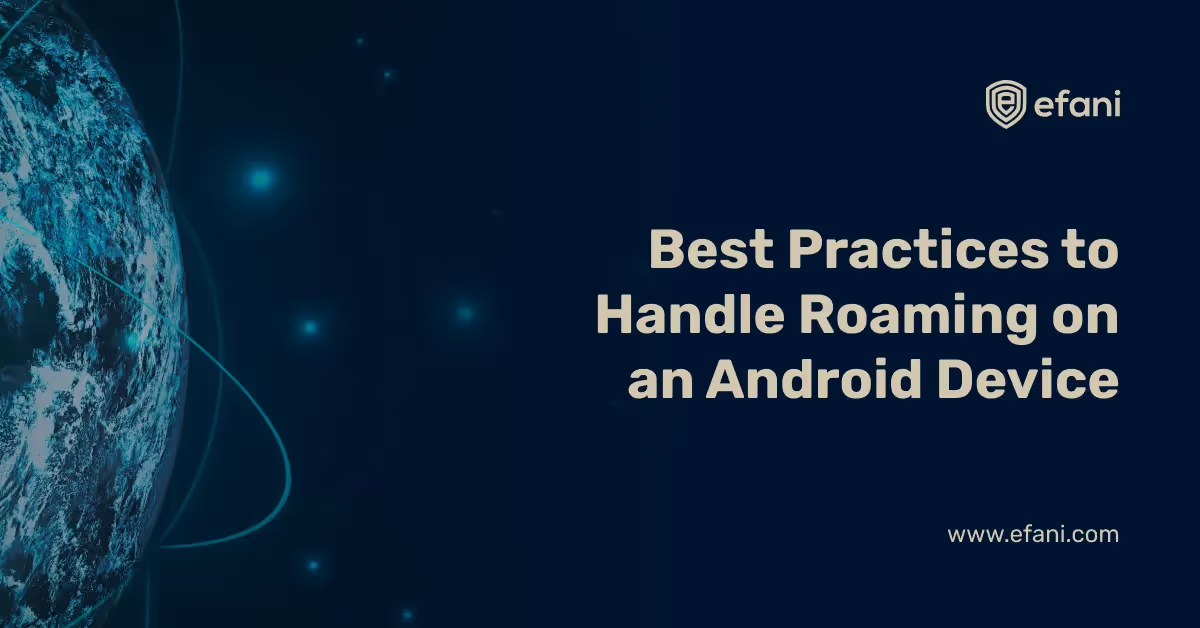
The Android device is highly configurable, allowing you to manage simple phone features such as data usage and international roaming settings while you're not on your own carrier's network. This guide is intended to answer the following questions:
- The prerequisites of taking an android device overseas.
- How to set an android device to turn off data when roaming?
- BONUS
Renting or purchasing an Android phone in the country where you intend to stay is the most convenient way to use an android device when travelling. International roaming fees are often so high that it is often recommended to buy a temporary mobile phone wherever you travel, particularly if you intend to stay for an extended period.
If you choose to use your phone rather than purchasing a local mobile device, everything must go fluently — as long as you have access to a compatible cellular service in your area of residence. Not every Android phone is compatible with the same cellular network, and not every foreign country is compatible with the same mobile network. Before the mobile attempts to operate in response to the surroundings, you must ascertain the roaming charges you could expect from a foreign carrier.
Anyways, enough with the jibber-jabber. Let's get started chronologically.
Also, Read How to Check and Restrict Data Usage for Installed Apps
The prerequisites for taking an android device overseas
Turning your phone on is one of the prerequisites to deciding that an android device can be used in a foreign country as a potential asset. Another critical determinant would be the emergence of a country-specific cellular service where the previous carrier name once appeared. So, if your phone previously mentioned Verizon Wireless, it could now say Telstra if you're abroad, for instance.
- When you're travelling, make sure to ask about texting and cellular data (Internet) prices.
- If you're unsure, call your mobile provider for advice and details unique to your home country. For example, Efani offers international roaming via eSim.
- Though you might have a variety of options for communication during your international travel, Wi-Fi calling is the only one you won't have to purchase or download. It's free, practical, and simple to use. If you use efani, you'll be happy to know that Wi-Fi Calling is compatible. Bon Voyage? Oh, wait…
- If you're unsure, call your mobile network for advice and knowledge unique to the country you're visiting. Our dedicated team is available 24/7 for you.
- You'll need to dial internationally when you're away from home. You must dial a 10-digit number when calling home (for example, the United States) (phone number and area code). When dialling, you may be asked to type the country exit code.
How to set an android device to turn off roaming?
Roaming may seem convenient, but there's a catch: it almost always comes with a surcharge for using another cellular service — an unwelcome charge at your disposal.
Take a deep breath, relax! When roaming, disable all data usage in your Android's basic settings. A roaming "R" icon appears in the status area at the top of the screen to notify you once you're roaming.
- As an initial step, press the "Home" button.
- Select "Menu" from the drop-down menu.
- "Settings," "Wireless & networks," and "Mobile networks" are the appropriate options you need to tap.
- Make sure the "Data roaming" feature is unchecked. Tap to remove the check.
- To exit the "Mobile networks" settings, press the "Home" or "Back" button.
ICYMI - when your phone roams, it can always use the Wi-Fi connection to access the Internet. You don't have to pay extra to set up a Wi-Fi connection unless you have to pay to access a wireless connection.
BONUS
Multimedia or MMS, text messages are another network service you may want to disable while roaming. Follow these measures to prevent surcharges from another cellular network when downloading an MMS message:
- Open the text messaging app on your mobile.
- Tap the Back or app icons in the upper-left corner of the phone unless the app's main screen appears.
- Tap on the Menu icon.
- Select Messaging Settings from the drop-down menu.
- The Auto-Retrieve or Roaming Auto-Retrieve commands can be used to remove the check mark. By the way, you're good to go — practically — if the item isn't selected.
Want Guaranteed Protection Against SIM Swap? Reach Out to Us.
Is your cellphone vulnerable to SIM Swap? Get a FREE scan now!
Please ensure your number is in the correct format.
Valid for US numbers only!
SIM Swap Protection
Get our SAFE plan for guaranteed SIM swap protection.







