How to Block Unwanted Spam Texts on Android and iOS?

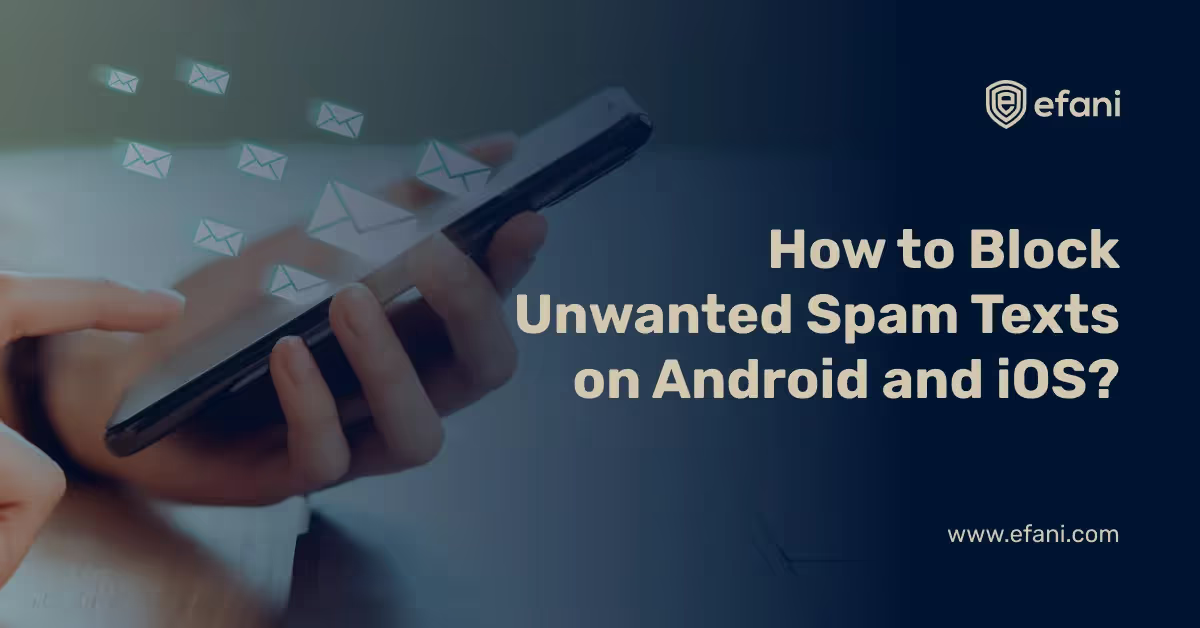
You're probably getting spammy text message updates if you have a smartphone. Security codes from your account, meal coupons, political party messages—the list is endless. Here's how to avoid receiving unsolicited automatic texts from a business.
In contrast to newsletters, SMS messages do not have "unsub" links. They frequently leave no instructions for unsubscribing. And if there are no directions for stopping a text message, there is a virtually standardized way to do so.
Simply reply to the text with one of the following words to unsubscribe from automatic text messages sent to your mobile phone number:
- UNSUBSCRIBE
- STOP
- QUIT
- CANCEL
- END
- STOP ALL (note)
NOTE - Send this message instead to be removed from all lists sharing the shortcode number.
Numerous automated SMS services exchange "shortcode" numbers from which they submit you messages. Sending out a message like "STOP" or "UNSUBSCRIBE" to the number would delete you from the list that texted you last. These are pretty common commands, and most systems that are will notify you right away if you use them.
How can I block spam texts?
Some people send spam text messages, just as they send spam emails, and they ain't going to stop no matter how nicely you've asked them to stop.
Here are some considerations:
- How to block text messages from a number on iOS and Android
- How to block text messages from multiple numbers on Android and iOS
How to block spam text messages from a number on iOS and Android
On occasion, you can receive spam messages on your phone. People can be irritating at times. Often all you need to do is block someone.
Blocking numbers on an iPhone has one minor idiosyncrasy: the number you wish to block should be saved in your Contacts because there is no way of blocking a particular number otherwise. Howtogeek recommends users create a dummy spam section so individuals can add spam contacts there to smooth the blocking process (this involves blocking texts and calls).
You have an option to block a contact, directly from the message
iOS:
- If you have the text from that unknown number, the only way to block a specific sender is to do so directly from the message.
- Tap the 'contact' at the top of the message.
- In this menu, tap the 'info' below the person's name, then scroll to the bottom of the page.
- “Block this caller” should be chosen.
Android
So, here's the deal: there are a ton of Android phones available from a variety of manufacturers. And it appears that nearly every single one of them has its own Text message app, making it difficult to tell you how to do it on your specific phone.
For the sake of clarity, I am going to show the blocking process on Infinix Hot 10.
- Blocking SMS from a particular individual is as simple as blocking them from a sent post. To do so, go to the Messages app and open the chat thread from them.
- Select “Details” from the three dots in the upper right corner.
- “Block ” should be selected. A popup window will appear, asking you to confirm that you want to block the number, and will inform you that you will no longer receive calls or texts from this user. To confirm, tap “Block
Manually block the user’s number
iOS:
- To get started, go to the Settings menu and scroll down until you the relevant tab i.e. "Messages." The menu can be accessed by tapping it.
- Under the SMS/MMS subsection, about three-quarters of the way down this menu is an entry named "Blocked." That should be tapped.
- This is where all blocked numbers will appear. Tap “Add New” to create a new one in the list.
- This will bring up your phone contacts; simply check for the contact associated with the phone number you want to block. Upon finding the digits that have to be blocked, click on the relevant action to block to get rid of those incessant messages.
Android:
- You can also manually type in the person's phone number to block them if you don't have an open message with them. Click the three dots in the upper right corner of the main Messages interface, then pick "Blocked Contacts."
- Mostly it would be spam and blocked section and not every device prompts such action to add a new contact to be blocked.
Also, Read How to Block Unwanted Phone Calls
How to unblock a number on iOS and Android?
On iOS:
- If you change your mind, you can unblock users by returning to the Settings menu and scrolling down to "Messages."
- Go to the "Blocked" menu and choose it.
- In the upper right corner, tap "Edit."
- Click on the red icon. This is available to the left of the person's name, and then tap "Unblock" on the right side to confirm.
Android:
- Simple click on ‘x’ right next to blocked numbers on your messaging apps. This interface varies device-to-device.
Please note that there will be another part to this blog where we’ll discuss how to apply spam filters to block telemarketing and other Mr. Random guy numbers on Android and iOS! Stay tuned, readers.
Want Guaranteed Protection Against SIM Swap? Reach Out to Us.
Is your cellphone vulnerable to SIM Swap? Get a FREE scan now!
Please ensure your number is in the correct format.
Valid for US numbers only!
SIM Swap Protection
Get our SAFE plan for guaranteed SIM swap protection.







