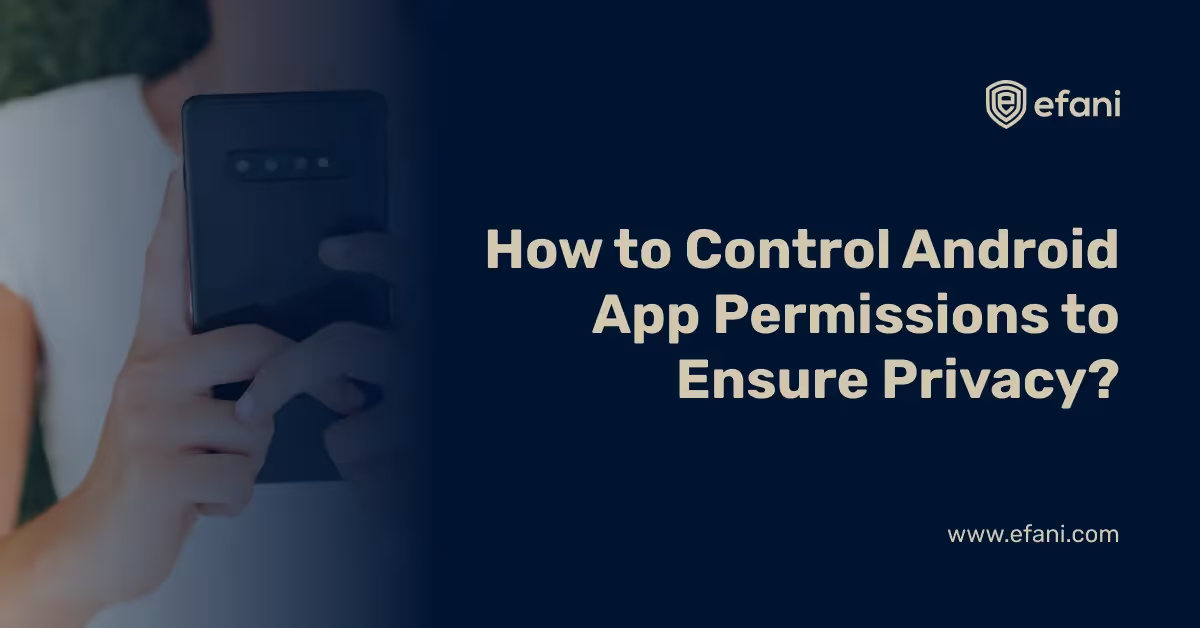Why Is My Mobile Data Not Working and How to Fix It?

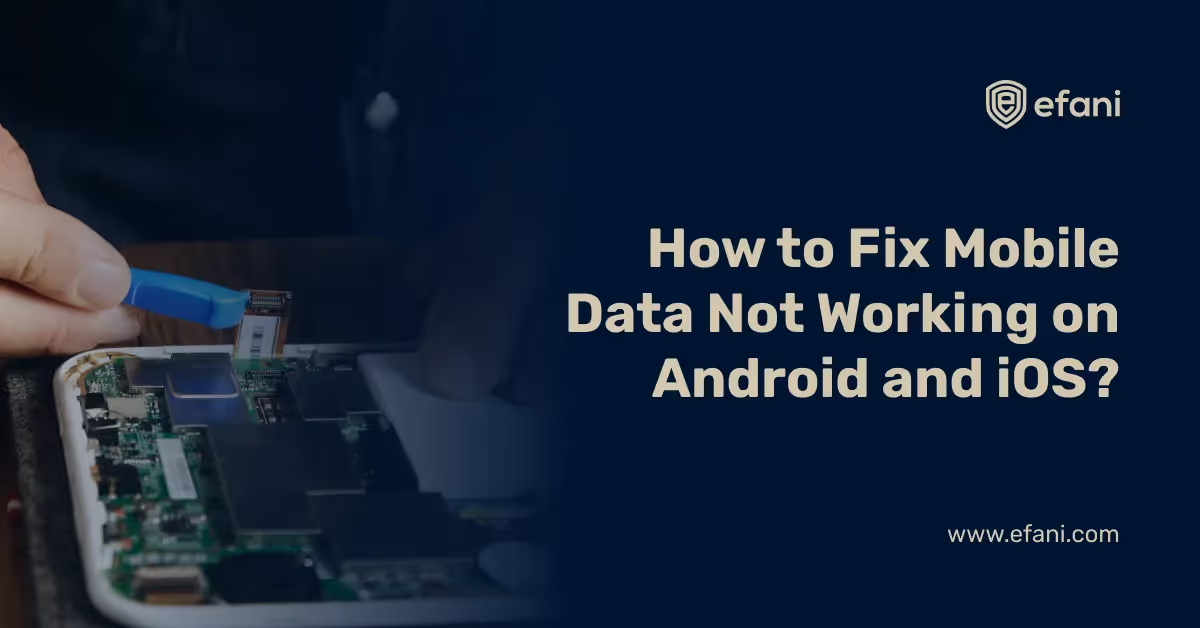
Introduction
Why is my data not working?
We have all been there and its annoying.
You may wonder how to fix it. The good news is that data outage issues are easy to solve. This blog answers just that, why your mobile data is not working and how to it on iOS and Android.
We will answer these two questions:
1. Why Is Mobile Data Not Working?
2. How to Fix Mobile Data Not Working on Android and iPhone?
Is your cellphone vulnerable to SIM Swap? Get a FREE scan now!
Please ensure your number is in the correct format.
Valid for US numbers only!
Why Is Mobile Data Not Working
You have a mobile data subscription but it isn't working or it stopped working. What to do now?
Sit and relax, here are a few reasons why your mobile data might act up and stop working:
1. Network congestion
2. Poor or No Signals
3. Exceeding Data Limits
4. Software and Hardware Issues
5. Roaming Restrictions
6. Background Applications
Network Congestion
Network congestion slows down your mobile data in the same way that traffic jams slow down your travel. Your internet access speed decreases when an excessive number of users are connecting to the same cell tower at the same time. This may occur in populated regions, during festivals, during concerts, or even during periods of high usage. As such, you should anticipate a slowdown in terms of data speeds if you are in a busy city or at a festival.
Poor or No Signals
Another common reason could be poor or no signals. Your mobile is always looking for the strongest signal. The signal's intensity affects both its speed and efficiency. Your data connection becomes erratic or completely lost if you are in a region with inadequate network coverage, between towering buildings, or in the shadow of mountains. Your device tries to switch between different cell towers because it need a strong signal to function properly, which results in data interruptions.
Exceeding Data Limits
The majority of mobile service providers offer data-limited plans. So, if your mobile data isn't functioning, you might have exceeded the data limit. If you have subscribed to the unlimited plan, it is the only situation in which you should not worry about exceeding your data limit.
Software and Hardware Issues
If you haven't exceeded your data plan, are well within the good signal area, then the problem may be within the phone instead. The reasons could be:
- Pending Software updates
- Obsolete OS
- Damaged SIM Card
- Virus or Malware
Therefore, to enjoy a dependable and quick data connection, keep your smartphone updated and in good working order.
Roaming Restrictions
Are you out of country and trying to use your local SIM? Then maybe that's the culprit. You should start with turning on the roaming but if it is still not working, you may have run out of credit as roaming costs you a bit more then usual.
Background Applications
A lot of the apps on your phone use a lot of data such as social media apps. Even when not in use, they slowly drain your mobile data allowance. Plus, automatic updates also use a lot of data. Take control of the situation and change your phone's or application's settings to stop this sly data usage.
How to Fix Mobile Data Not Working on Android and iPhone?
Today, we need an internet connection for anything we do on our phones. Even though mobile networks have improved steadily over time, it can be unpleasing when it breaks down. Your cell phone cannot operate effectively without mobile data. Assume your cellular data is not running on your iPhone or Android. Neither of your apps or browsers would function. There are outages even if working mobile data can flourish for a while.
Is your mobile data not working on Android or iOS device? These tips will help you to identify the issue on iPhone and Android phone and fix it:
Exceeded Data Limited Plan
Just go to your phone's settings to see if you've used all of your cellular data allotment for a specific time. Then tap "Data usage" to check if your data limit has been exceeded. If you didn't, you might need to look harder for further potential reasons why your mobile data stopped working.
Phone on Airplane Mode
See if you're on airplane mode. Your mobile data may not frequently be functioning due to configuration problems. Even though it seems absurd, it's common to forget some things. You might have simply forgotten to turn off "Airplane mode" after a lengthy flight. Another option is that you accidentally switched it on and were unaware of it. Turn it off to stabilize the data.
You can turn the airplane mode off by:
- Slide down the quick settings bar
- See if the airplane sign is turned on
- Tap and hold airplane mode to turn it off
Pro Tip:
If the airplane sign is not on, you can still turn it on, wait for a few seconds, and turn it off again.
Fix Connectivity Issues
Verifying that you're using the proper connectivity is yet another quick fix for your cellular data problems. Various phones connect to an ideal internet service with different needs. Since some smartphones with 4G network options only function partly on 4G networks, some 4G-capable cellphones perform effectively on 4G networks. Confirm to see if your network settings are appropriate for the features of your phone. Setting your network mode is a simple process on Android and iOS. Go to your settings first. Then, choose the "Mobile Data" section. Select "Network Mode" and then the appropriate selection for your device. If your smartphone has a 2G/3G/4G Auto setting, select it, so the best option is used automatically.
Turn off Wifi
Sometimes, our data stops working because the Wifi is on and is trying to connect with a free WiFi or saved Wifi nearby. Make sure to turn if off for smooth usage of data services on your phone.
You can turn the WiFi off by:
- Slide down the quick settings bar
- See if the wifi sign is turned on
- Tap and hold wifi sign to turn it off
Reset Your APN
APNs (Access Point Names) are used by mobile device manufacturers and phone providers to interact. These settings include crucial ones like your IP address and the gateway configurations required to connect you to the internet. Despite their importance, there will inevitably be some problems with them. When that occurs, you can try resetting your APN to see if that resolves your issues with mobile data. Go to settings to reset your APN. Then, depending on your phone model, navigate to the "Wireless Networks," "Wireless Controls," or "Mobile Data" area. Tap "Access Point Names" after choosing "Mobile Networks." After doing so, you will see the list of APNs stored on your device. Select "Reset to Default" from the menu.
Is Your Data Turned On?
One of the basic techniques to resolve cellular data problems is checking to see if your phone's mobile data is turned on. This may seem like overly simple advice, but occasionally phone owners may miss that they switched off their mobile data at first and then forgot to put it on again.
To check and turn on the data on phone,
- Choose the Settings app
- Then tap on "Cellular" from the menu.
- Slide the toggle to the left to re-activate "Cellular Data" if it is currently off.
- Also, check and turn on the cellular data for apps you want to use.
Clean Your SIM Card
The likelihood is that your SIM card is unclean or defective if you've attempted the solutions mentioned above and they're still not working. You might try taking out and reinstalling your SIM card to confirm the issue. Your phone must detect your SIM card when you remove and re-insert it, which can revive your mobile data. However, it's preferable if you get expert assistance to change it with a new one if it doesn't activate your cellular internet.
Check Network Setting
The Network Settings may have been changed if you've tried the preceding suggestions without luck. Therefore, the best course of action would be to reset your network configuration to return any updated settings to their original state. This will also remove any cached Wi-Fi networks, which can be helpful if your Wi-Fi network is acting up. Open the Settings app and choose Reset from the General menu to refresh your network settings. Three choices will be shown to you there: "Erase All Content and Settings," "Reset All Settings," and "Reset Network Settings." Choose "Reset Network Settings," input your phone's password, then restart your device to apply the changes.
Install The Software Update
Cellphone companies frequently release updates to correct bugs and enhance user experience. These updates might improve your phone's ability to connect to networks and use cellular data. It is crucial to check for and apply such updates to ensure the best mobile data connection. To launch it, choose the Settings app, then click "About" on the General menu. You could see a pop-up notification asking you to apply for a mobile update. By approving the action, download the cellular update.
Restart Your Phone
Another tip is to restart your phone. We know it is a pretty cliched trick, but it often works. So, if you have not exceeded the data limit, try turning it off and on your phone.
Also, Read how to restrict data usage on your phone.
Conclusion
We are hopeful one of these tips will help you to connect to your mobile data again. However, if nothing seems to work, contact your carrier. Your service may be impacted by problems with your provider or account. Inquire with your carrier to see if your profile is open and active. Verify that there are no power outages in your neighborhood. Also, ensure that the correct data plan is configured on your phone and that it is not banned from accessing mobile service.
Having said that, subscribe to Efani secure mobile service to protect your phone number and bid a goodbye to data outage issues. With Efani, you will not have to worry about mobile security threats, data throttling, data outage, and SIM swap ever again.
Want Guaranteed Protection Against SIM Swap? Reach Out to Us.
SIM Swap Protection
Get our SAFE plan for guaranteed SIM swap protection.