Android Keep Shutting Off? Here Is How To Fix It

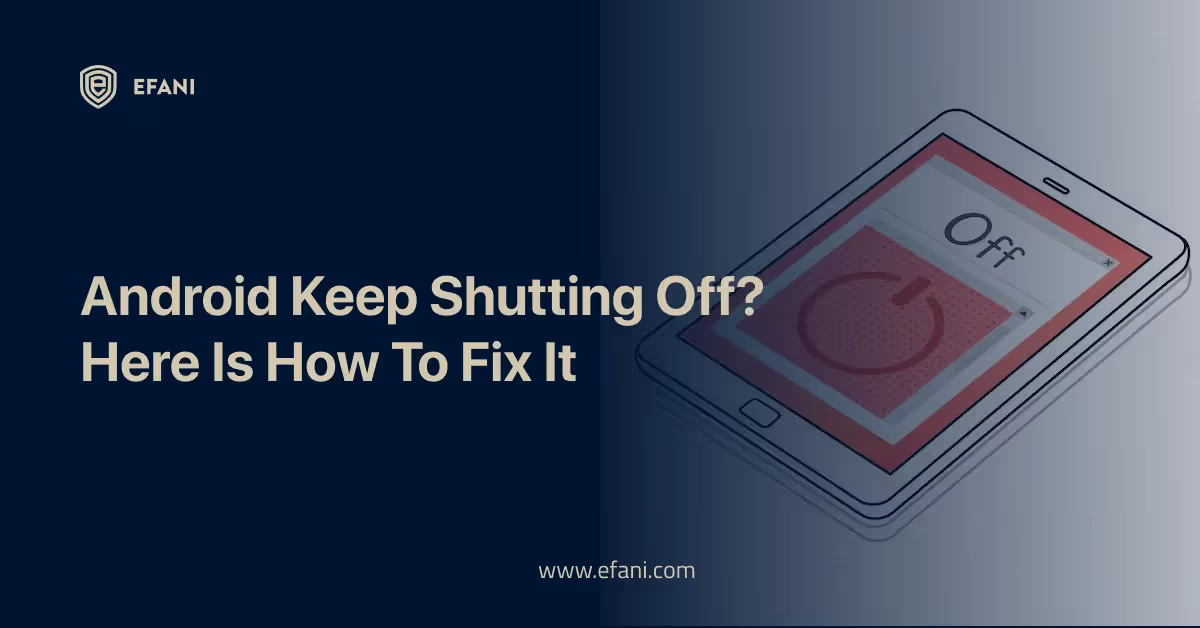
Introduction
Nothing is more annoying than having an Android phone that frequently shuts off without warning. When your phone decides to switch off, you can still be in a critical phone conversation, texting a friend, or even online. If you miss a crucial call or message, it can be quite costly and very frustrating. Thankfully, you may do several straightforward troubleshooting techniques at home to solve the issue and end your misery. In this post, I'll look at some of the most typical problems that lead to Android phones turning off and provide quick fixes to get your phone working again. We have you covered with these valuable tips, whether it's a software issue, a battery problem, or something else entirely.
Is your cellphone vulnerable to SIM Swap? Get a FREE scan now!
Please ensure your number is in the correct format.
Valid for US numbers only!
Understanding the Frustration of an Android Phone That Keeps Shutting Off
We can only live with an Android phone to stay engaged, organized, and connected. Nothing, however, can be more annoying than having an Android phone that abruptly shuts off frequently. This persistent problem can interrupt your everyday activities and make you feel helpless, whether on a critical phone call, attempting to send a key text message, or just surfing the internet.
It's not just the inconvenience that makes an Android phone constantly shutting off frustrating. Additionally, it may result in wasted chances, lost data, and possible device damage. The first step towards solving this problem is to comprehend its fundamental causes.
There might be several causes for this issue on your Android phone. A hardware issue, a software bug, a bad battery, or problems with overheating can cause it. To efficiently troubleshoot and resolve the problem, the underlying cause must be found.
In this thorough article, we'll go into all the many troubleshooting techniques that can help you stop being frustrated by an Android phone that keeps turning off. We will look at step-by-step procedures to identify and repair the problem, from straightforward software tweaks to more sophisticated remedies. After this guide, you will have the information and resources necessary to address this issue head-on and reclaim control of your Android phone.
So let's start and learn how to diagnose and fix your Android phone so it won't shut off as often, ending your aggravation forever.
Common Reasons Why Your Android Phone May Be Shutting Off
There may be several typical causes for your Android phone to keep switching off if you're dealing with this annoying issue. You can more efficiently troubleshoot and repair the problem if you know these causes.
- Battery Problems: A damaged or old battery is one of the most frequent causes of unexpected phone shutdowns. Batteries can degrade and eventually lose their capacity to hold a charge. It's probably a battery problem if your phone shuts off even when the battery level is not dangerously low or if it quickly decreases from a high charge to zero.
- Overheating: Your Android phone may switch off excessive heat as a safeguard. It may occur if you use resource-intensive applications, play games with plenty of graphics, or expose your device to extreme temperatures. Overheating problems might also result from inadequate airflow or a broken cooling system.
- Software Glitches: Software glitches or unsuitable apps may occasionally cause your Android phone to shut abruptly. It may occur if an app needs to be better optimized for the software version of your device or if there are conflicts between various system functions. This problem can be solved by updating the applications on your mobile and the OS on your device.
- Hardware Issues: Your Android phone may occasionally turn off due to issues with certain hardware elements, such as the power button or the charging connector. Unexpected shutdowns may occur if the power button is jammed, the charging connector is loose, or both. It could be possible to fix the problem by checking these hardware components for apparent damage or by trying to clean them.
- Memory or Storage Issues: Problems with memory or storage Your Android phone may occasionally power down suddenly if it doesn't have enough memory or storage space. System instability and unexpected shutdowns may occur if your device's internal storage is almost complete or its RAM is becoming low.
Finding the precise cause of the shutdowns on your Android phone will enable you to take the necessary corrective action and fix the problem. If the issue still exists despite your efforts, seek expert advice or contact the product's maker for more assistance.
Check for Software Issues: Restarting in Safe Mode and Clearing Cache
It may be pretty annoying when your Android phone frequently crashes without warning. It's recommended to look into various troubleshooting techniques before you go to the closest repair facility to try to fix the problem. Software-related issues are a frequent reason for arbitrary shutdowns.
- You may begin by attempting to reset the device in safe mode. You can then assess whether a third-party program is to blame for the issue. Only the system programs that came installed with your computer will operate in safe mode. Hold down the power button until the power menu activates the safe mode, and then press and hold the "Power off" option. After that, you'll be given the option to restart in safe mode.
- Check to see if your phone still shuts off suddenly after entering safe mode. If the problem goes away, one of the third-party applications is to blame. After that, you can remove each recently installed program one at a time until the issue is fixed.
- Clearing the cache could help if the problem persists after switching to safe mode. Cached data can build up over time and interfere with the operating system, leading to sudden shutdowns. Go to your phone's settings and select "Storage" or "Storage & Memory" to erase the cache. To clear the cache, locate the "Cached data" area and touch on it. Remember that while doing this will erase any temporary files that could create problems, it won't destroy any personal data or files.
- Restart your phone after emptying the cache to see whether the shutdowns persist. Further, underlying software problems may call for additional troubleshooting or specialist help if they do. However, rebooting safely and looking for software problems by clearing the cache are easy but worthwhile procedures to attempt before turning to more sophisticated remedies.
SIM Swap Protection
Get our SAFE plan for guaranteed SIM swap protection.
Update Your Android to the Latest Version
The annoying problem of your phone repeatedly switching off may frequently be fixed by updating your Android software to the most recent version. Software updates introduce new functions and improvements, fix bugs, and improve stability. So, if your gadget keeps shutting down without warning, it could be worth checking to see if an update is available.
These procedures should be followed to upgrade your Android software:
- Open your phone's Settings app. You can most of the time locate it in your app drawer or by pressing the gear icon after sliding down from the top of your screen.
- Locate the "System" or "Software Update" option by scrolling down. The precise position could change depending on your smartphone's maker and Android version.
- Select "System Updates" or a related menu item. Then, your phone will look for any new updates.
- If there is an update, you will be asked to download and install it. Before continuing, ensure your device has a strong internet connection and enough battery life. Before upgrading, it's a good idea to back up all of your crucial data.
- Follow the instructions shown on the screen to complete the upgrade process. Throughout the installation, your phone might need to restart many times.
Maintaining the most recent bug patches and performance enhancements on your Android OS ensures your device has the best stability and performance possible. If a software flaw led to the problem with your phone shutting off, upgrading the software could fix it. However, if the issue still exists after upgrading, more investigation is necessary to rule out any other underlying causes.
Monthly
Yearly
Investigate Potential Hardware Issues: Battery Problems and Overheating
It may be annoying when your Android phone turns off without warning. Hardware concerns, particularly battery troubles, and overheating, are a frequent source of this problem.
- Let's start by talking about battery issues. Batteries can degrade and eventually lose their capacity to hold a charge. If your phone turns off even though the battery level is not low, the battery may be defective. Consider buying a new battery to check whether it fixes the problem. Additionally, confirm that the battery is securely fastened and not loose in the phone.
- Overheating is another element to take into account. Numerous factors can cause Android phones to overheat, like using resource-hungry apps or having too many background processes active simultaneously. A gadget may automatically switch off when it becomes too hot to avoid harm. Try removing unneeded programs, deleting cached data, and lowering the screen brightness to prevent overheating. You can also remove the phone cover to enhance airflow and prevent heat buildup.
- If you see that using particular applications or completing particular tasks causes your phone to power off frequently, there may be a connection between those actions and the overheating problem. In this situation, looking into whether the specific app is placing an undue burden on your phone's resources or a sign of a more serious hardware problem can be beneficial.
Remember, it's always a good idea to seek expert advice or contact the manufacturer for more help if you need more confidence troubleshooting hardware issues.
Perform a Factory Reset
A factory reset should be the final resort when fixing an Android phone that won't power on. This step will reset your device's default factory settings by wiping all data and settings. Performing a factory reset will result in losing all personal data, including contacts, images, and applications, even if it can efficiently fix software problems. Backing up your vital data is therefore essential before taking this action.
Take the following actions for performing a factory reset:
- On your Android device, navigate to the Settings menu.
- Depending on your device, scroll down and click "System" or "System and Updates."
- Locate or touch on the "Reset" or "Reset options" area.
- Choose "Erase all data" or "Factory data reset" from the list of choices.
- Carefully read the warning message since it will explain the effects of a factory reset.
- Confirm your decision and input your device's security information, such as a PIN, pattern, or password, if you are satisfied that you want to move forward.
- The factory reset procedure for your device will now start, and it can take a few minutes to finish.
- Your device will resume when the reset is complete and ask you to set it up as if it were brand-new.
Your Android phone shouldn't shut off randomly once you've performed a factory reset. But keep in mind that since doing this erases all of the data on your device, you should only do this as a last option. The manufacturer should be contacted for more troubleshooting options if the issue still exists after a factory reset or if you want professional guidance.
Get Professional Help: Contacting the Manufacturer or Visiting a Repair Shop
If everything else fails and your Android phone keeps turning off without warning, it might be time to get expert assistance. You can get professional guidance and support in addressing the issue by speaking with the manufacturer or going to a reputed repair facility.
Be ready to provide the manufacturer with your phone's model, serial number, and any pertinent details regarding your issue. They may be able to offer specific instructions for debugging your device or guidance on whether the issue can be resolved with software updates or if hardware repairs are necessary.
A repair shop can also be a good choice, particularly if your phone has beyond its warranty expiration date or if you like getting hands-on help. Expert experts can identify the issue, make the required repairs, and guarantee that your gadget is working correctly again. It's crucial to pick a reputed repair facility specializing in Android devices with a reputation for providing trustworthy service.
While getting expert assistance could be expensive, it can save you time, irritation, and even more harm to your phone. Before sending your device for repairs, remember to back up your data since it's always better to be safe than sorry.
You may take preventative action to fix the problem with your Android phone that keeps turning off by contacting the manufacturer or going to a repair facility. With the assistance of experts, you'll be one step closer to discovering a fix and using a fully working smartphone once more.
Tips for Preventing Your Android Phone From Shutting Off in the Future
It might be frustrating and inconvenient to restart your Android phone continuously. Here are some helpful hints to keep your device operating efficiently and prevent unforeseen shutdowns in the future.
- Check for Software Updates: Random shutdowns are only one of the numerous possible problems that may be fixed by routinely upgrading your Android operating system. These updates frequently contain stability and bug fixes, which might take care of any underlying software issues causing your phone to shut off.
- Clear App Cache: Cluttered app cache might slow down your phone and even cause it to shut down. The individual program you wish to delete the cache for may be found under Settings, Apps, or Applications. Tap storage, then choose Clear Cache.
- Remove Problematic Apps: Some apps might not work on your Android smartphone or might be the source of conflicts that keep your device from working correctly. Find any programs you just installed or think could be the problem. Remove them to check whether the issue still exists. If required, you may always reinstall them later.
- Check Battery Health: A deteriorating battery may trigger an unforeseen shutdown of your Android device. By selecting Settings, Battery, or Power and then looking for battery health or consumption, you may check the condition of your battery. Consider changing the battery if you observe a significant decline in battery health.
- Avoid Intense Temperatures: Cold and hot temperatures might affect how long your device lasts. Avoid keeping your phone in a freezer from direct sunlight, especially on hot summer days.
- Disable Unnecessary Features: Leaving unused capabilities like GPS, Bluetooth, or Wi-Fi enabled will deplete your battery and perhaps cause unplanned shutdowns. To save battery life, turn these functionalities off when not in use.
- Use Original Charging Equipment: Using cables or chargers from third parties may not deliver the necessary power output, resulting in charging problems and even shutdowns. Use the charger and cord with your Android phone for the best performance and safety.
Taking these precautions may drastically lower the likelihood that your Android phone will turn off abruptly. To guarantee a seamless and uninterrupted mobile experience, keep an eye out for problems and deal with them as soon as they arise.
Conclusion: Troubleshooting Your Android Phone and Reclaiming Its Reliability
It is worthwhile to troubleshoot your Android phone and restore its dependability to stop the annoying device that continually turns off. The underlying problems causing your phone to switch off suddenly may be found and fixed by applying the troubleshooting advice in this blog article.
Remember to examine your phone for physical damage or water infiltration before doing anything else that could harm its functionality. Examining the battery and charging components, if everything seems in excellent shape, comes next. Making sure your battery is functioning and correctly positioned, as well as utilizing a legitimate charger and cord, will assist in resolving power-related problems.
Ensure your phone's software is updated to the most recent version. Updates to software frequently include speed improvements and bug fixes that can remedy well-known problems, such as erratic shutdowns. Deleting cache, app data, and any newly installed problematic apps may resolve software conflicts.
As a final attempt to resolve any software-related problems, executing a factory reset may be necessary if the issue continues. Before starting, remember that a factory reset will delete your data and settings.
You might be able to find and fix the issue causing your Android phone to power off by carefully following these troubleshooting instructions and exercising patience. If the problem still exists despite your attempts, you might need to seek professional help from a licensed expert or contact the manufacturer for more support.
Don't allow your frustration over a faulty phone to grow any longer. Take proactive measures to fix issues and restore your Android device's dependability so you may utilize it without interruption and take pleasure in a fluid smartphone experience.
I hope our troubleshooting advice has helped fix the annoying problem of your Android phone turning off. Dealing with faulty equipment can be tricky, but following this article's advice, you can assume control and possibly resolve the problem yourself. Always be cautious, and if necessary, get help from a professional. I hope these pointers help you avoid unnecessary time and angst so you may once more take full advantage of your Android phone's features.







