Why You Should Blur Your House on Google Street View?

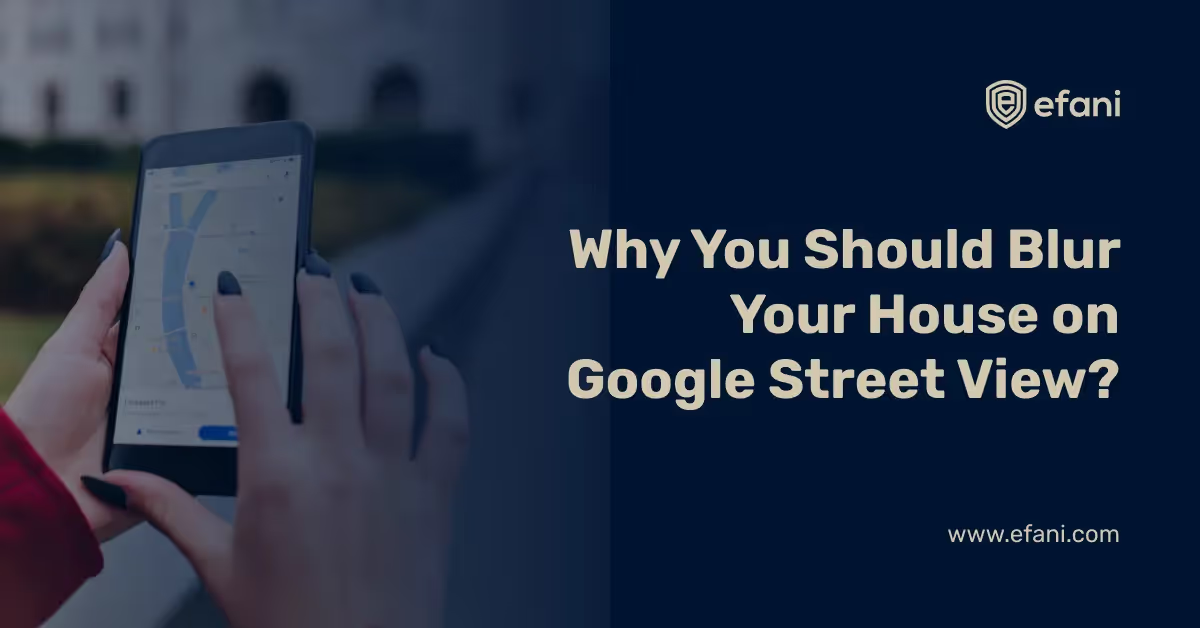
Introduction
Launched in 2007, Google Street View is certainly a handy feature, but it also eerily shows accurate images of your beautiful house. This offered window allows you to peak into your home and reveals what lucrative assets you have purchased – perhaps for your bedroom, or it could be a potential bird feeder for stalkers.
Fortunately, we have something that can maintain your privacy. In this controversial service, just like Google asks you to upload images per street, you can also ask Google to blur your house from the map permanently. This leaves a blurred image of your house or building in its place after blurring it. The process is pretty straightforward.
Is your cellphone vulnerable to SIM Swap? Get a FREE scan now!
Please ensure your number is in the correct format.
Valid for US numbers only!
Minnesota suburban North Oaks case and other breaches
Due to unnecessary imagery and trespassing citations, Northern Oak City Council asked Google to take down the images. Google obliged the letter received from the council. The 4,500+ resident town gained fair traction after this incident.
A formal privacy complaint was filed to the ICO (Information Commissioner’s Office) in 2009, where Google failed to identify the captured people and faced severe repercussions due to this violation or failure.
Google Street: The needed privacy
Google has never been an advocate for privacy. In 2010, Street View vehicles secretly collated information from unencrypted Wi-Fi networks. Just like you value your privacy, we do too. Irrespective of these breaches and facts, Google blur requests are one of the best and easiest aspects where you can specifically request Google to blur your bedroom, apartment, and house.
The stalker or maybe this thought may have given you an adrenaline rush. We must set boundaries by respecting and valuing our privacy [as it is a fundamental right]. Google will have a more beautiful view of your home if you don’t blur it out.
How to blur the images on Google Street View?
Here are the instructions:
- Open Google Maps on your device
- Add your business or home address. For instance, we added a random consultant business image based in NY, USA.
- Get into the street view mode. You will see a humanoid icon on the bottom right screen corner. Drag this human-shaped icon in front of your home
- Click on “report a problem” while you see your home in view. This is available at the bottom right screen corner
- You must move the red box to the place/home image you want to blur. This can be done by selecting “my home” in the “request blurring” field
- You have to fill the required fields on the reasons for blurring your image (for instance, safety and privacy concerns
- You must enter your email address and click the “submit” button.
Google warns you upon a blurring request as it is permanent. Be sure about your actions, readers! Once you hit submit after captcha, you will receive an email from Google. The email will contain the information that they are reviewing your reported image and will email once the request is processed successfully.
Google will contact again and ask the receiver to be more precise or specific about the place/ focused area to be blurred. This would mean that you have to redo the process, therefore, detailing specific picture areas that are requested to be blurred.
SIM Swap Protection
Get our SAFE plan for guaranteed SIM swap protection.







